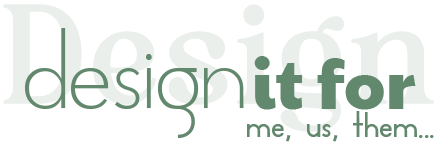How do I edit the Video E-vite template in Canva?
You can click on the template edit link we gave you after purchasing and you can easily edit the template with Canva. If you haven’t used Canva before, you can sign up for free and easily complete your template by following the steps below.
Adding Photos
- Please click the “Uploads” button from the left menu.
- Click the “Uploads Files” button on the page that opens and start uploading by selecting the photo from your computer.
- After the upload is complete, add the photo to the template by dragging it into the photo cell in the template.
Photo Crop
Sometimes the first upload of photos may not be suitable for the template. In this case, you can easily crop your photo:
- Please double click on the photo.
- You can enlarge and reduce the photo by holding the corners of the photo to preserve the aspect ratio. Press the “Enter” key or click on the empty space with the mouse to complete the cropping process.
Photo Alignment
Aligning a photo within a cell can improve its compatibility with the template.
- Double click on the photo and, holding the photo in the middle, swipe in the direction you want.
Editing Texts
Please double click on the text you want to edit and type whatever you want.
Adding/Changing Music
If you wish, you can add music to your video. Additionally, some of our templates may contain music added by us. You can change or delete this music if you wish.
- Click the “Upload” button in the left menu.
- Click on the Video tab.
- Click the “Upload Files” button and select music from your computer.
- Click on the “Show pages” icon (tiny up arrow) located below the template.
- Drag the music you uploaded to the Music layer.
Download
Now your template is ready! You can download it to your computer and send it to your guests with your phone.
Please click the “Share” button in the upper right corner and then the “Download” button. Make sure that the MP4 format is selected in the tab that opens and download your invitation to your computer by clicking the “Download” button. You can send the downloaded video to your guests via your phone.