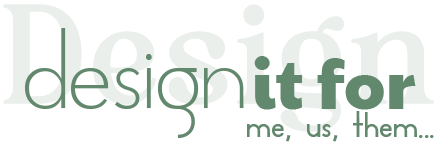How do I edit The Funeral Program in Jet Template?
You can easily edit the funeral program you bought from our store on the Jet Template website. (Jet Templatel is a free template editing tool.) In order to edit your Funeral Program, you must first click on the template editing link sent to your email and login to the Jet Template website as a free member. Then you can edit your funeral program by reading the following steps.
Get Started
After your purchase, an e-mail from Jet Template will be sent to your e-mail address registered on ETSY. You can start editing the Funeral Program by clicking on the link in this email (see screenshot below). After clicking the link, you can register for free if you have not registered with Jet Template before.

Adding the Photo
- Click on the photo
- Click the “Replace Image” button from the top menu.
- Select and upload a photo from your computer.
- Expand it by holding the corners of the photo and position your photo. (If you expand it from the corners, your photo will not be distorted because the aspect ratio of your photo will be preserved.)
Flip The Photo
- Click on the photo
- Click the “Flip” icon from the top menu.
Rotate and Align Photo
- Sometimes the photo you upload doesn’t fit well in the cell and doesn’t look right. In this case, you can use the alignment tools.
- Please enlarge it by holding the corners of the photo to fit your photo perfectly in the cell. (If you hold it by the edges, the image of the photo may be distorted because the aspect ratio of the photo will not be preserved.)
- Rotate the rotation icon at the top of your photo with the mouse.
Making Black & White Effect
You can make your photo black and white using Effects.
- Click on the photo.
- Click on the “Effect” icon from the top menu and activate the “Grayscale” option.
Editing Texts
All text in the template is editable.
- Double click on the text and type your new text.
- You can change the style of the text from top menu.
Download and Print
After you have finished editing the funeral program, you can now download it to your computer and print it at a printing store.
- On the top bar, click the “Save” button and then the “Download” button.
- We recommend choosing “PDF or JPG” as the file format.
- Click the “Download” button and download the funeral program to your computer.
- You can now print the downloaded file at a print store. If you don’t know where to print, you can contact us.
That’s it!
If you need help please feel free to write to us 🙂
*Who are we? We are a small family with a father, a mother and a little girl 🙂 We create our designs in our small business and we are happy to work with you. We would love it if you would leave feedback on our product on ETSY to help your small business grow 🙂 But please don’t feel obligated to do so. Have a nice day 🙂
Revert to Original
If for some reason you want to revert the template you saved to its original version, you can follow the steps below.
- Click the “File” button from the top bar
- Click the “Revert to Original” button.