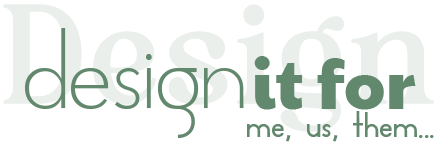How can I edit and print my collage in Canva?
After editing the poster you bought from our store with Canva, you can download it to your computer and print it. Canva is a free online template editor. Even if you have never used Canva before, you can easily edit your purchased template without the need for Photoshop.
Before we start, we would like to point out that you can create your collage most easily and quickly with a laptop or desktop computer. Although it is technically possible to do this with mobile devices, it is more difficult.
Now we’ll show you step-by-step how to edit your purchased photo collage with Canva. So let’s start!
Get Started
After purchasing the template you will have downloaded a file named “Get-Started.pdf“. You will be able to edit your collage in Canva by clicking the link in this file. If you haven’t downloaded the “Get-Started.pdf” file yet, you can go to your purchases page on ETSY by clicking here and click the “Download” button next to your order. (*Since the Etsy mobile application does not have the ability to download digital files, please download the file by entering Etsy.com with an internet browser.)
- Open the Get-Started.pdf file. (You must open Get-Started.pdf file with an internet browser or PDF viewer. If you open this file with Canva, you cannot click on the sizes. If you cannot open the PDF file, you can send us a message. You will be assisted in a short time. Some mobile devices are incompatible with PDF files. Therefore, if you are trying to open the PDF file with a mobile device, you can overcome the problem by opening it with a laptop or desktop computer.)
- Click the size you want your collage to be. (Commonly 24×36 is preferred. But if you are not sure which size to choose, you can view the reference images by clicking here.)
- On the Canva page that opens, click the “Use Template” button. (If you are not a member of Canva, Canva will ask you to become a member at this stage. You can create a free membership.)
Add Photos
- Click “Uploads” from the left menu.
- Click the “Upload Files” button.
- Select your photos from your computer or the platforms where your photos are located and upload them to Canva.
- Drag the photos you uploaded from the Canva library into your collage.
Tip: If your photos are on your mobile device and you cannot transfer your photos to your laptop/desktop computer, you can first log in to your Canva membership with your mobile device and upload the photos to Canva’s library. You can then log back in with your laptop/desktop and drag photos from the Canva library to the template. (with the same membership) Additionally, if you use Google Photos, you can import photos directly from Google Photos when uploading photos to Canva.
Photo Crop
You may want to crop some photos and add them to the photo cell. You can do this easily by following the steps below.
- Please double-click the photo in the cell.
- You can enlarge and reduce the photo by holding the corners of the photo to preserve the aspect ratio. Press the “Enter” key or click on the empty space with the mouse to complete the cropping process.
Fit Photos
Sometimes your photo may not fit perfectly in the cell. To solve this problem, you can try to expand, swipe and flip the photo in the cell.
- Double-click on the photo you want to align in the collage.
- Expand the photo and swipe it within the photo cell.
- You can flip the photo using the “Flip” option from the top menu.
Edit Texts
You can edit the text you want by double-clicking on it. The fonts used in the template are already uploaded to canva by us. You do not need to install it again but if you want, you can install other fonts or you can use the ones installed on canva.
Change Background
It’s pretty easy to change the background of your collage. You can change the background by following the steps below.
- Click on the background (blank area) of the template.
- Click on the color palette in the top menu and select the color you want and press the “enter” key on your keyboard. (or click on the blank area of the collage)
Delete Photo
Sometimes you may want to refresh or delete the photo. In this case, you can follow the steps below.
- Click on the photo you want to delete with the left mouse button.
- Click the “Delete” icon from the drop-down menu just above the photo cell and select “Delete Image”.
Alternatively, you can click on the cell whose photo you want to delete, and then press the “DELETE or BACKSPACE” keys on your keyboard. However, this method may not work correctly in old or incompatible internet browsers.
Black-White Photos
We can make photos black and white using Canva’s filter feature:
- Click on the photo.
- Click the “Edit Photo” button from the top menu.
- Click on the “See All” link next to Filters from the page that opens on the left.
- Select one of the filters under the “Mono” heading.
Final Check with Us (Optional)
Note: This step is optional and you can skip this step if you are confident in the look of your collage.
We really want your collage to look perfect. Especially; If you are going to use it for an event such as a funeral, birthday party, wedding, etc., we attach great importance to the positive comments you receive from the participants. Therefore, if you wish, we can check your collage for you and fix any mistakes. In order for us to check your collage, you need to share it with us on Canva. If you wish, you can share your collage with us by following the steps below. In this way, we will be able to eliminate any defects that may occur before printing. After receiving your request, we will get back to you about your collage within 24 hours. (Note: no fee will be charged for this service.)
- Click the “Share” button in the upper right corner.
- Write “info@designitfor.com” in the text field and select the “edit” authority.
- In order for us to contact you, please write your email address registered on Etsy in the text field and then click the “Send” button.
Print It
Before you can print your collage, you need to download it to your computer as a file. You can easily download your collage to your computer in PDF, PNG, JPG formats. You can print your collage in high quality by sending the downloaded file to print centers.
- Click “SHARE” “button in the upper right corner and then the “DOWNLOAD” button.
- Select “PDF PRINT” as the file type. (For the best quality, we recommend choosing the “PDF PRINT” option. If your print shop does not accept PDF format, you can choose JPG or PNG. If you are not sure which format to choose, you can write to us.)
- Select Pages You’ve Completed. (This option will only appear on templates that are in Sets or have alternative layouts.)
- Click “DOWNLOAD” button and download the file to your computer.
- Send the collage file to the print shop.
*If your print shop offers a “glossy” and “matte” option, we recommend choosing the “glossy” option. Because this is the best option for photos.
Where can I print the collage?
After completing your collage, you can print it at any print shop or at home. But if you wish, you can print your collage by ordering online with our partner “Prints of Love” which provides fast and quality service. When you use our special link, you’ll receive FREE shipping and envelopes.
Please click our special link below to start printing with “Prints of Love”:
https://printsoflove.com/ref/designitfor
That’s it!
If you need help please feel free to write to us 🙂
*Who are we? We are a small family with a father, a mother and a little girl 🙂 We create our designs in our small business and we are happy to work with you. We would love it if you would leave feedback on our product on ETSY to help your small business grow 🙂 But please don’t feel obligated to do so. Have a nice day 🙂